Script will use POWERCLI to run on your vmware environment *Tested in 5.1 Vsphere
1. download powerCLI *powershell for vmware – https://my.vmware.com/web/vmware/details?downloadGroup=VSP510-PCLI-510&productId=285
2. create script findIP.ps1
3. Copy and paste code into file NOTE:(make sure that the line $results= Get-View -Viewtype ………TO……..$strMacToFind)}} is on one line! not multi lines)
#Author http://brilliantlyeasy.com/
#format of mac address argument in quotes “08:00:69:02:01:FC”
#use the mac of a network setting you know has the correct setting that has a conflict
#to run
# ./findIP.ps1 “08:00:69:02:01:FC”#connet to vmware
$vCenterSv = ‘YOUR VCENTER SERVER’
$pass = Read-Host “Please enter Administrator password of VMWARE ENV”
$ConnectVcenter= Connect-VIServer -Server $vCenterSv -User administrator -Password $pass$strMacToFind= $args[0]
$results= Get-View -Viewtype VirtualMachine -Property Name, Config.Hardware.Device | ?{$_.Config.Hardware.Device | ?{($_ -is [VMware.Vim.VirtualEthernetCard]) -and ($_.MacAddress -eq $strMacToFind)}}
write-host $results.name
#format of mac address argument in quotes "08:00:69:02:01:FC"
#use the mac of a network setting you know has the correct setting that has a conflict
#to run
# ./findIP.ps1 "08:00:69:02:01:FC"
#connet to vmware
$vCenterSv = 'YOUR VCENTER SERVER'
$pass = Read-Host "Please enter Administrator password of VMWARE ENV"
$ConnectVcenter= Connect-VIServer -Server $vCenterSv -User administrator -Password $pass
$strMacToFind= $args[0]
$results= Get-View -Viewtype VirtualMachine -Property Name, Config.Hardware.Device | ?{$_.Config.Hardware.Device | ?{($_ -is [VMware.Vim.VirtualEthernetCard]) -and ($_.MacAddress -eq $strMacToFind)}}
write-host $results.name
Find your MAC Vmware:
Right Click on Vm –> Edit Settings –> Hardware –> Network Adapter 1 — Mac address
At this point you have all you need — open PowerCLI – cd to where the script is located
RUN the script!
./findIP.ps1 “00:50:56:8d:6b:ab”
*Image below has full code of script
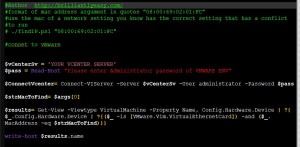

No comments yet.